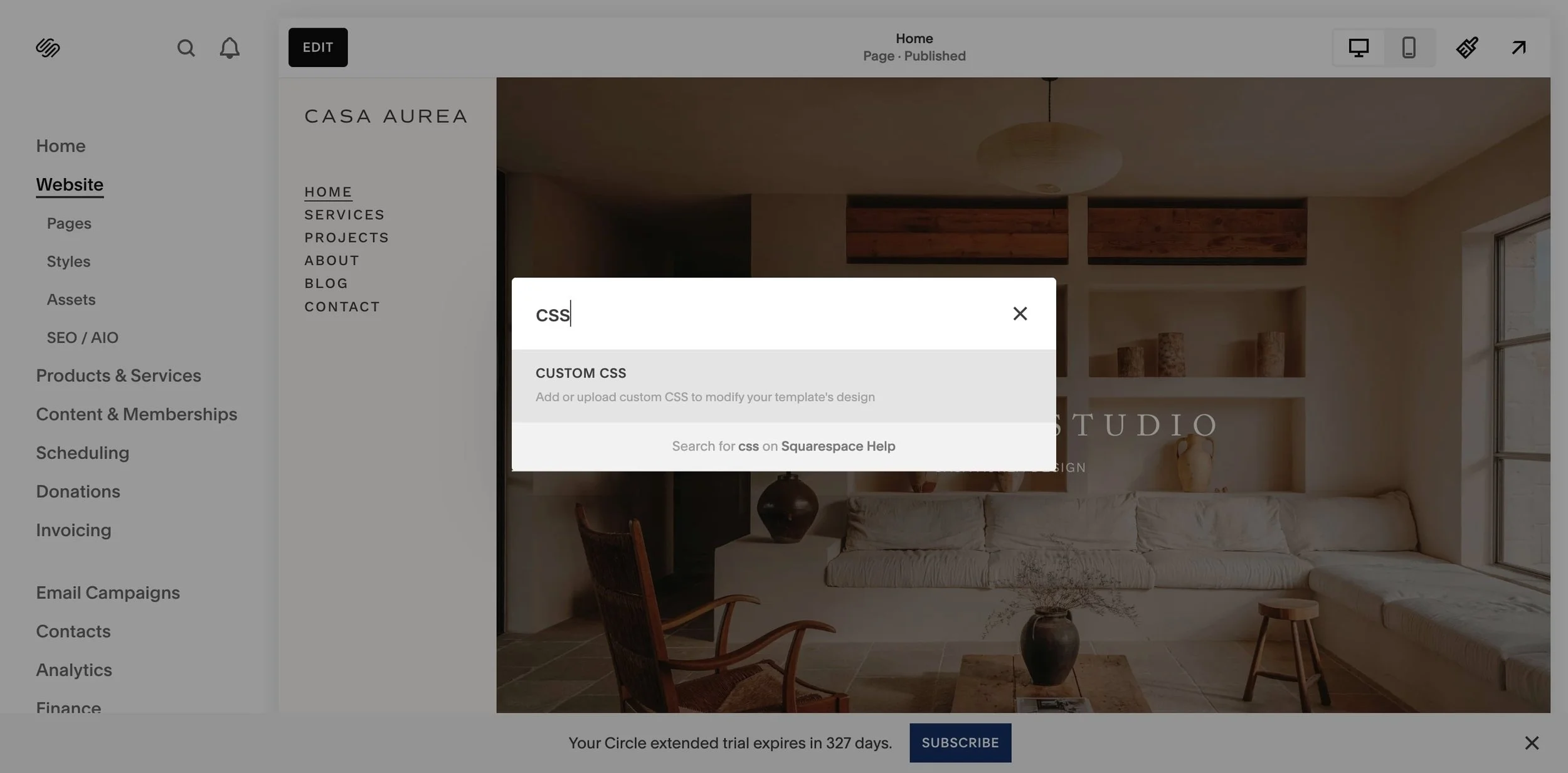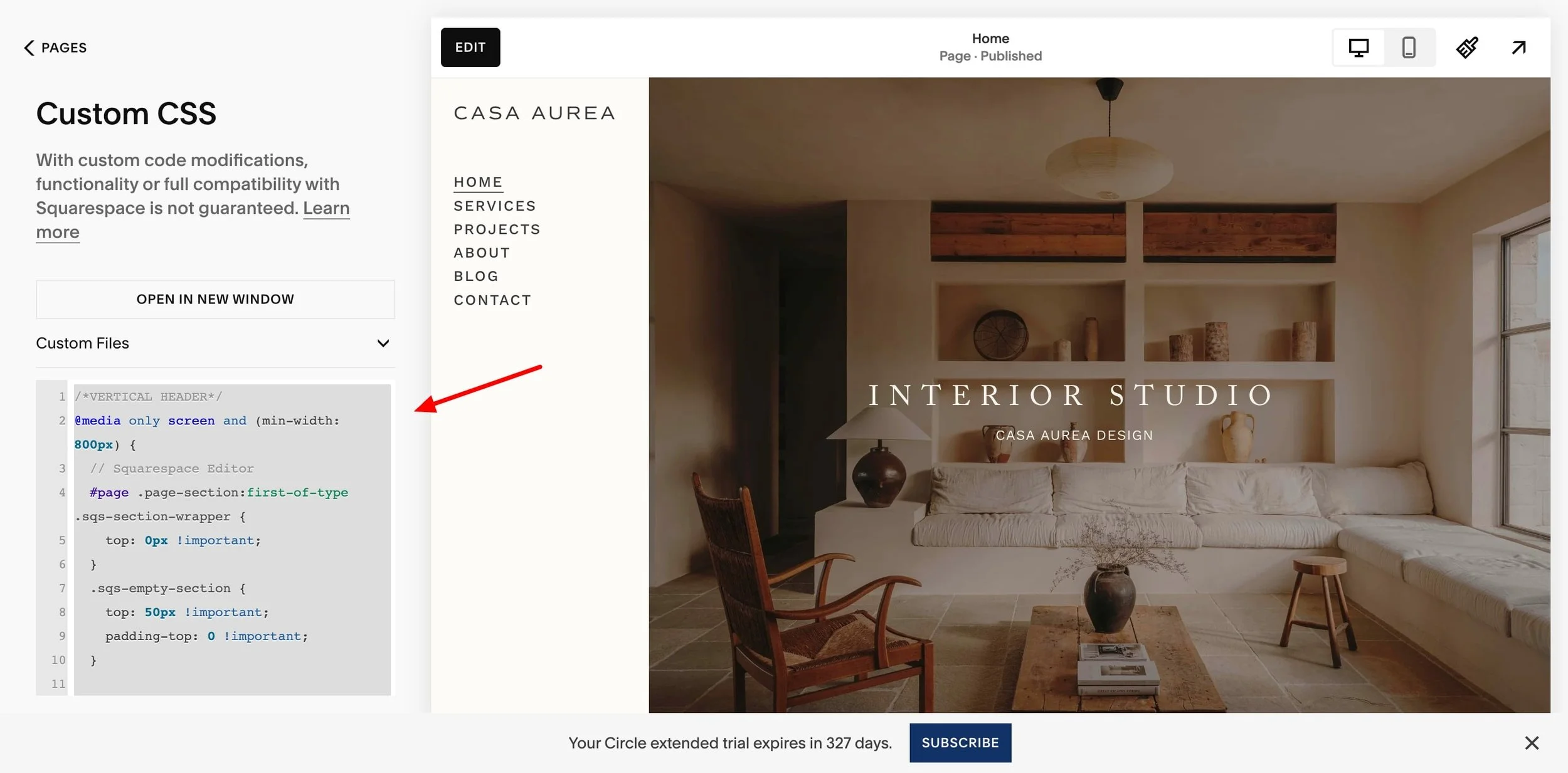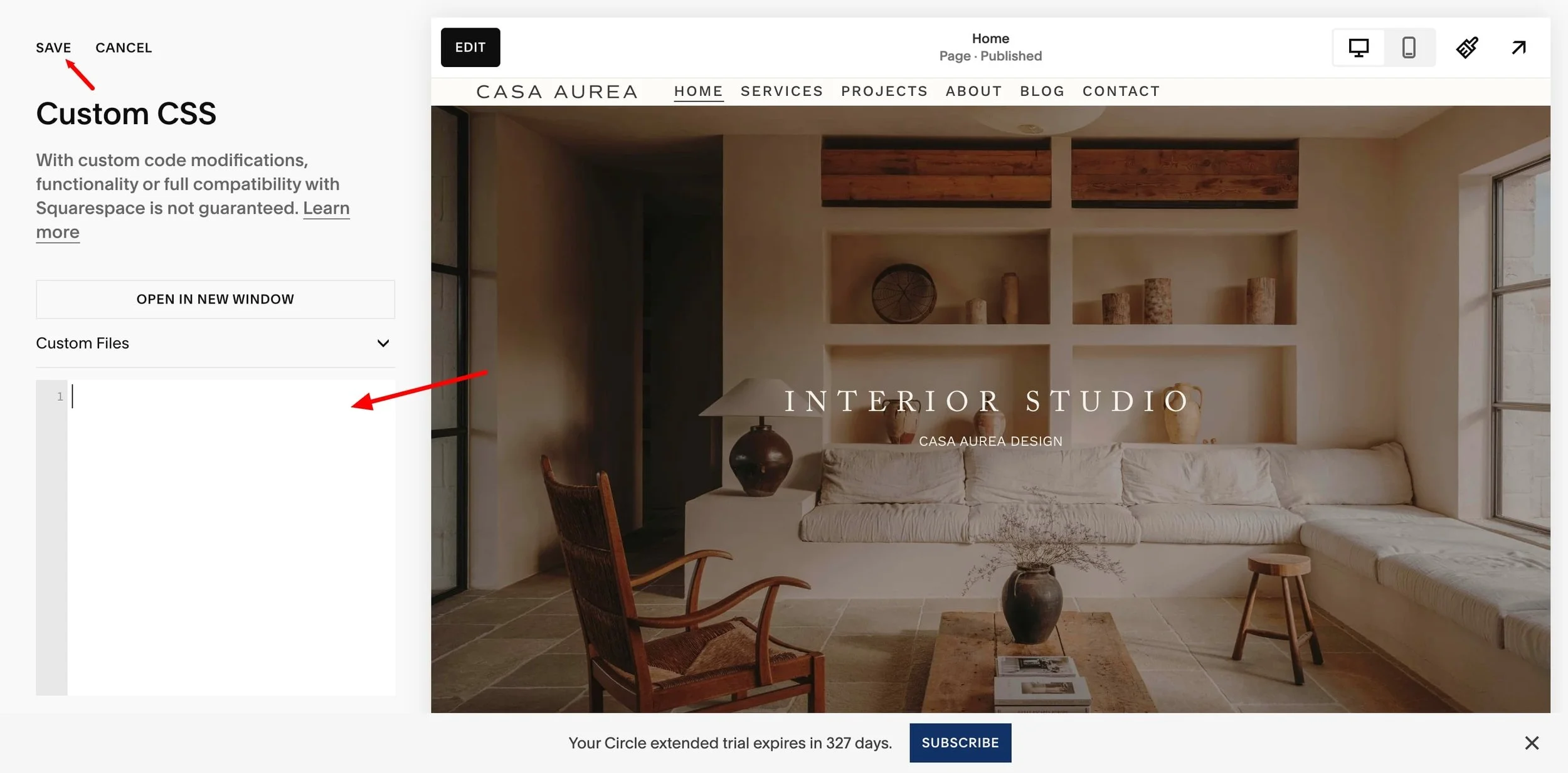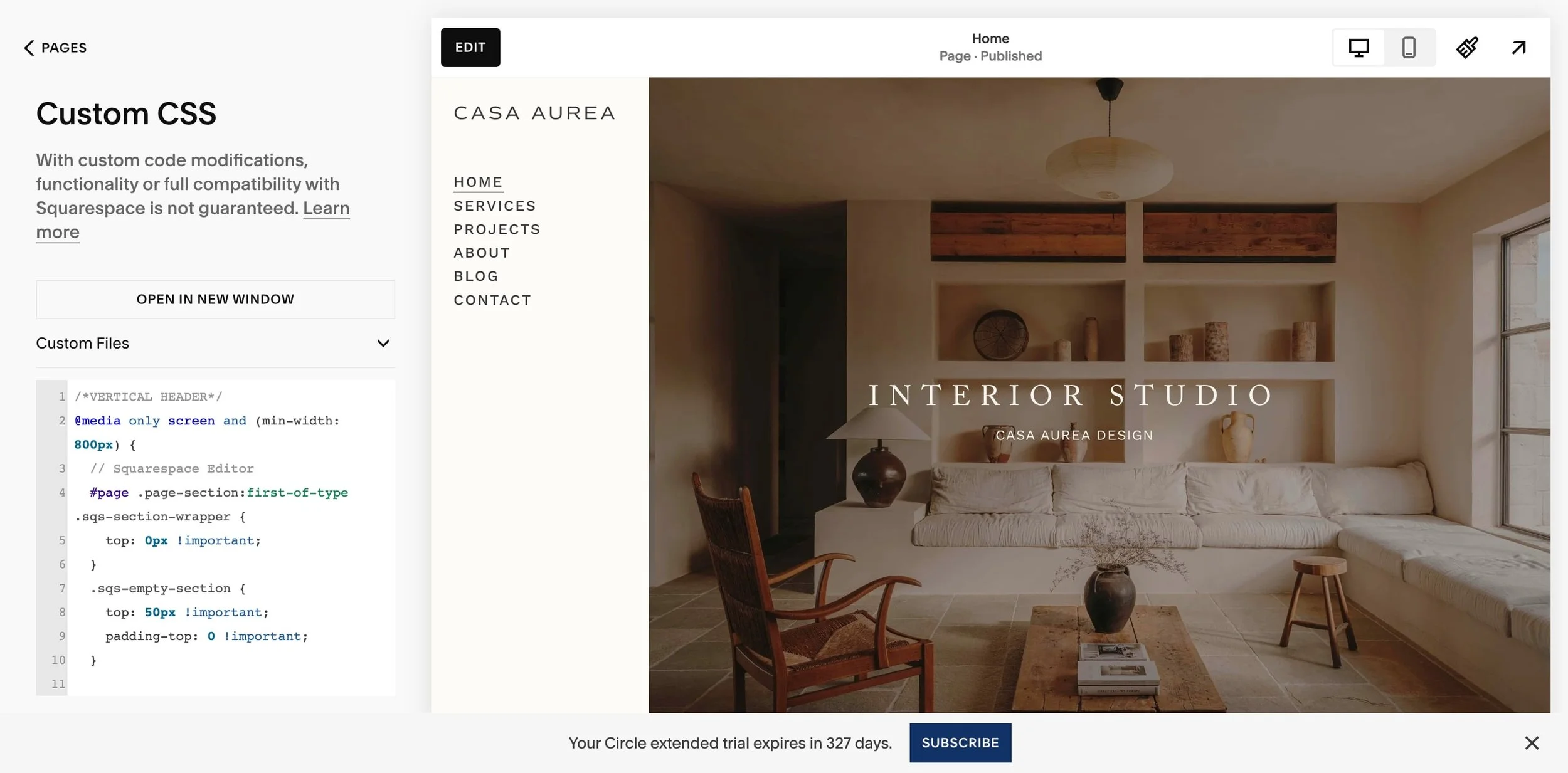Quick Guide: Working with the Vertical Side Menu
Squarespace 7.1 doesn’t offer a vertical side menu by default, so we’ve added it using custom CSS. Before you start customizing your template, it’s important to follow these steps, otherwise, moving blocks or changing layouts may cause small conflicts with the menu. Don’t worry – it’s simple, and you don’t need any technical skills :)
1. In your Squarespace editor, search for "Custom CSS" and open it.
2. You’ll see a box with some code inside. Please don’t change anything there! The code is already set up for you. Just click inside the box and copy all of the code (Command + A for Mac, Ctrl + A for Windows).
3. Save this copied code somewhere safe (for example, in your Notes app or a text file on your computer).
4. Go back to your Squarespace editor and delete all the code in the Custom CSS box. Then click Save.
5. Refresh your page.
6. Now make all the changes you want to your template – upload your logo, set up menu items and pages, replace text, and adjust content.
7. Once you’re happy with your changes, go back to Custom CSS and paste back the code you saved earlier. Click Save and refresh your page. Done!
If you have any questions or need help, feel free to contact me anytime at: hello@thesoftvoice.com ❤️